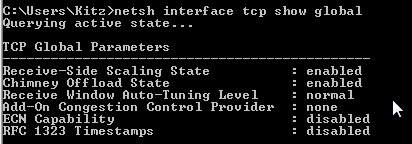|
|
 |
| Support this site |
| |
|
| |
Vista TCP settings and tweaks |
||
Adjusting MTU in Vista. To adjust your MTU in Windows Vista see the Vista MTU tweaking page. Other Vista TCP settings To check status :- netsh interface tcp show global
Remember : To tweak any TCP settings in Vista you need to run cmd as Administrator.
~ Receive Window Auto-Tuning Unlike previous versions of windows, Vista doesn't have a registry value for the "TCPWindowSize" and instead has a new feature called "Next Generation TCP/IP stack" which is supposed to continually monitor and adjust the optimal RWIN size.
autotuninglevel parameters.
Unfortunately disabling Auto-tuning doesn't mean that we can manually tweak the RWin as this will just set the Receive Window size to default. However, disabling or restricting auto-tuning may help if you are having unexplained slow internet speeds in Vista. For more information see Microsoft article KB 934430. Slow file transfers may also occur on some network connections which have say mixed Vista and XP computers particularly if the file size is more than 100MB. Work around solution is disabling auto-tuning and/or mapping Network drives. For more information see MS article KB 932170. (When you copy large files to or from earlier operating systems, the copy operation may be slower than expected on some Windows Vista-based computers). Its also reported that many home routers with a stateful firewall may have problems with auto-tuning resulting in slow speeds, packet loss and general reduced network performance. :/ If have an older type router which does not support windows scaling you will also have problems with Auto-tuning - See MS Article KB 935400.
~ ECN Capability ECN is Explicit Congestion Notification. If a (TCP) data segment is lost, then it is automatically assumed that the loss occurred due to router congestion. ECN allows routers experiencing congestion to mark packets and allow the peer to automatically lower their transmission rate to prevent segmentation losses. Microsoft provide a tool where you can check if your router supports ECN - Internet Connectivity Evaluation Tool. The test will only work from a Vista machine and the results will be displayed under "Traffic Congestion Test".
"Explicit Congestion Notification (ECN) is a mechanism that provides routers with an alternate method of communicating network congestion. This notification effectively reduces TCP retransmissions and increases throughput." To enable ECN use the command: netsh interface tcp set global ecncapability=enabled ecncapability parameters are:
More info on ECN - Explicit Congestion Notification (ECN) for TCP/IP
rss parameters are: disabled: Disable receive-side scaling. * This page has yet to be completed but has been put online for the RWIN and auto-tuning information. Information on this page is for guidance only and the site takes no responsibility for any changes that you may make.
|
All rights reserved
Unauthorised reproduction prohibited
|
|
|
|