How to log and record your router line stats using DMT Tool.
This tutorial assumes you already have DMT Tool installed.
From:
> Special
> Diagnosis
|
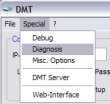
|
| This will open a new DSL Diagnostic File Generator Window |
Select your choice from the drop down menu for:
> Duration
> Interval
Change the Filename to something like
DMT_logfile.csv
.csv allows the file to open in excel for easier reading. |
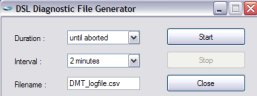 |
Next choose your options for what you want to log.
> USrate
> DSrate
> USatt
> DSatt
> USsnrm
> DSsnrm
|
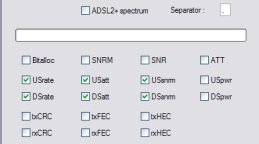
|
| The choice is yours but be warned about SNRM SNR ATT and Bitalloc which provide a lot of info.. a bit too much info for basic line logging. |
Click the Start Button
DMT tool should now start to generate a new file DMT_logfile.csv in the same folder which you installed DMT |
By default .txt files and .csv files can be read in notepad, but as you can see it doesn't always make the easy reading. So lets change things so that we get a nicer display that's easier to read. |
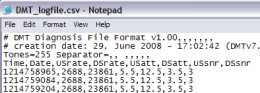
|
|
Reading the file in Excel and formatting the time.
|
That's better!
But wait.. what's that strange number for the time?
Our router records time as Linux (or UTC) time as a number from the date 1st Jan 1970.
|
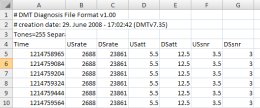
|
So lets use Excel to convert this. The formula we need is:
UTC / 86400 + 25569
Create a new row and apply the formula.
Next format it by right clicking on the cell
|

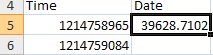
|
> Number
> Time
> *13:30:55
> OK
Then grab hold of the small handle on the lower right of the cell and drag all the way down the column.
This applies the formula to all cells in the column. |
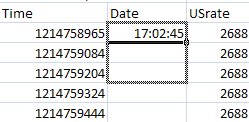
|
| |
|
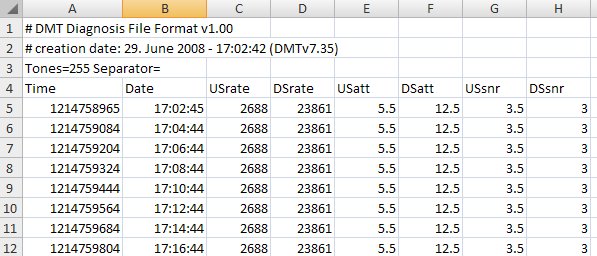
|
Note:
Whilst making changes to the file, Excel is likely to stop DMT from making any changes to the existing file so be warned that DMT will likely stop recording.
Once you have made changes to the file, save as .xls to preserve the time stamp formatting. |

