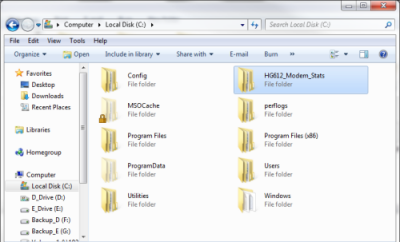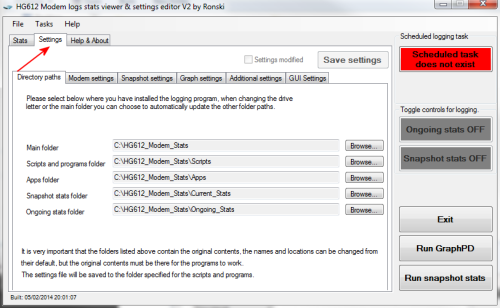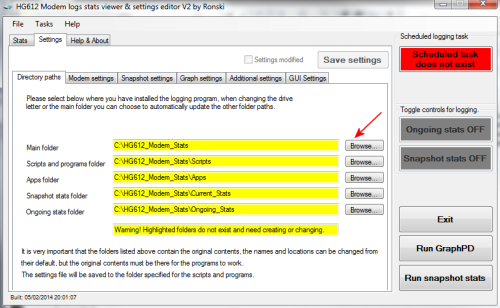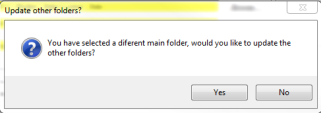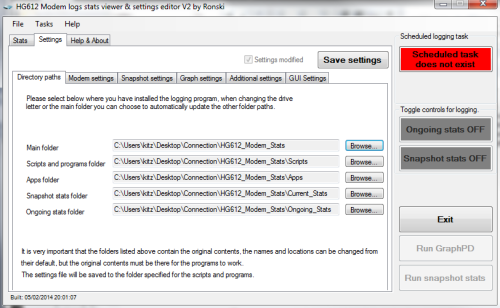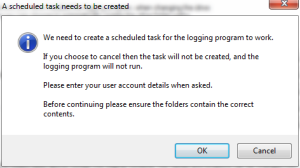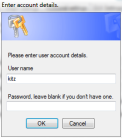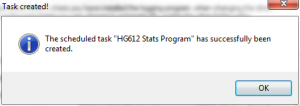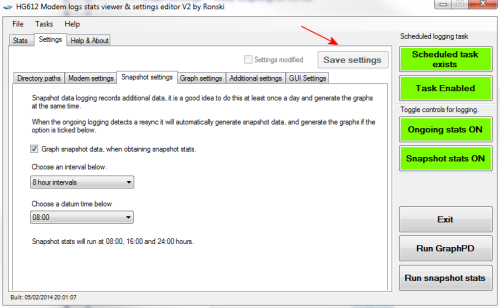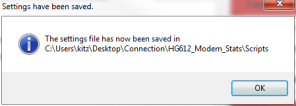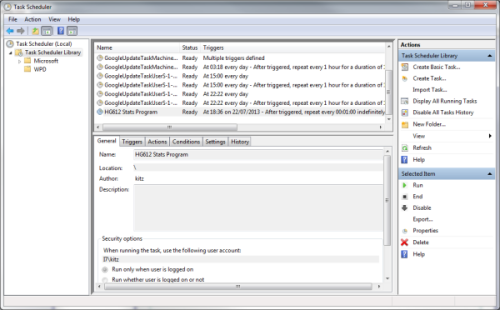The following tutorial is on how to set up HG612 Modem Stats to automatically log and graph linestats from the Huawei Echolife HG612. This program works with Windows XP/Vista/7/8.1
| 1. Download HG612 Modem Stats |
- Please check the Router Monitoring Forum for details & news of the latest version.
- HG612 Modem Stats v 2.0 can be downloaded from here.
|
| 2. Extract HG612_Modem_Stats |
- Unzip File and place the folder HG612_Modem_Stats and all of its contents in your desired location.
By default it should be placed at the root of C:\
- You can put it elsewhere as long as you change the directory paths, which we will cover later.
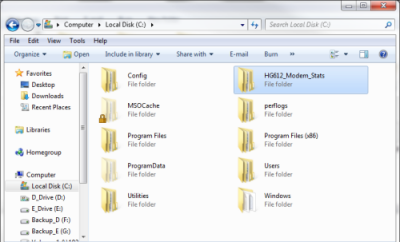
|
| 3. Automate the script logging |
HG612 Stats logging GUI is a program for Windows that allows easy configuration of the HG612 stats logging scripts and sets them to run as an automated task.
- Locate and open HG612 Stats logging GUI.exe
This should be in the "Scripts" Folder.
eg: C:\HG612_Modem_Stats\Scripts\HG612 Stats logging GUI.exe

|
| 4. Set the Directory Paths |
When you first open HG612 Settings Editor you will first be presented with the Connection Stats window. Click the "Settings" Tab
- If you are using the default C:\ location you should not have to do anything here and you can move on to the next step of setting a scheduled Task.
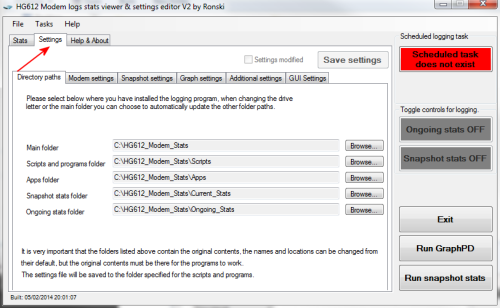
- OR if like me, you placed the folder elsewhere then you will be presented with a screen which has yellow highlighting advising you that the required folders do not exist.
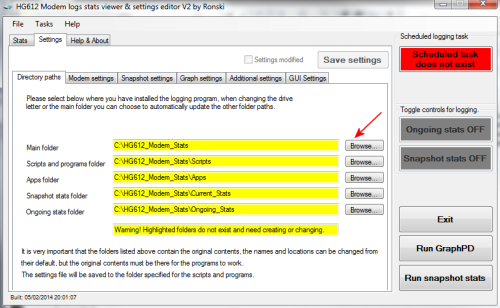
Simply click on the "Browse" buttons and navigate to the correct locations.
Once you have selected the main folder location a pop-up window will offer you the option to update the remaining folders.
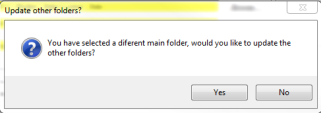
This should now set the correct paths for the remaining folders.
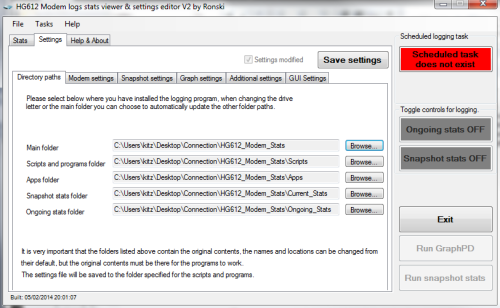
*Please note: Although you can rename the HG612_Modem_Stats folder and/or change its location, you should not move or change any of the contents within the sub folders.
|
| 5. Save Settings |
Click the "Save Settings" button at the top right to confirm and save the directory Paths.
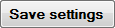
|
| 6. Set the Scheduled task |
- If you clicked Save after setting the directory paths, then the settings editor will automatically advise you that you need to set up a scheduled task. Click OK to begin
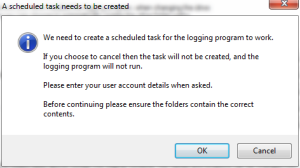
- Alternatively click the red "Scheduled task does not exist button" at the top right.

The Settings Editor will guide you through the process of creating a Windows Scheduled Task so the scripts will run automatically.
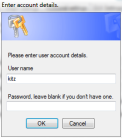
When you're done you will be advised that the task was successfully created and the buttons at the top right of the Settings Editor should turn Green.
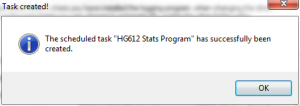
|
| 7. Setting Graphing Preferences. |
The settings editor offers various options for graphing.
This is entirely up to you, but I prefer to set the following:
- Modem Settings ~ These can be left as is unless you have changed your Modem IP address
- Snapshot Settings ~ Graph snapshot data / 8 hr intervals / at 08.00
- Graph Settings ~ Daily Graphing on 23:58
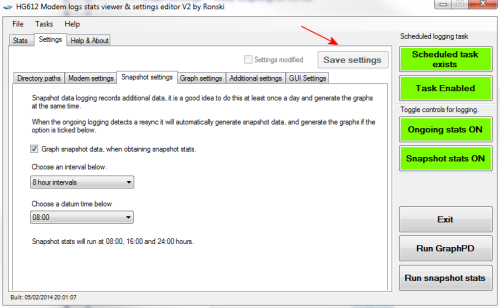
Remember to click the Save button after making any changes.
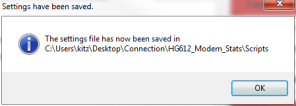
|
| |
| |
| Additional Information |
| |
Run GraphPD - Generates graphs over a period of time from the Ongoing Stats.
Various time options are available so you can plot graphs over 'x' number of days. This can be useful for monitoring and creating a montage of longer term statistics. |
Run snapshot stats - Generates graphs and pbParams of you current line stats. |
| |
Task Scheduler - Manual changes to Windows Task Scheduler can be done via
Control Panel > All Control Panel Items > Administrative Tools
Click the "Task Scheduler Library" folder (not Local) and look for "HG612 Stats Program"
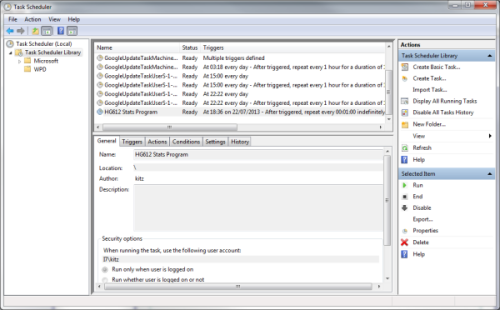
|
| Detailed HG612 Modem Stats configuration - See the .pdf file HG612_Programs -Setting_Up_Instructions which can be found in the Scripts folder. |
| |
| HG612_Modem_Stats is a community based program under the wings of Bald_Eagle1. The GUI editor was written by Ronski.
If you need help or want more information then please ask on the forum. |