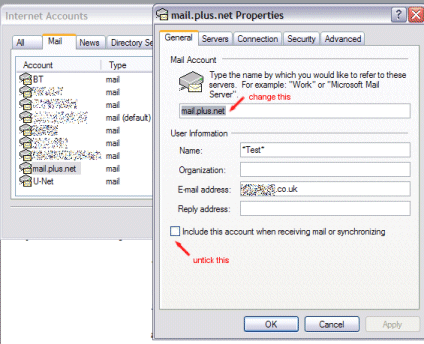|
|
 |
| Support this site |
| |
|
| |
Create a new MailBox |
||
One thing I have seen mentioned many times on forums is people asking how they can send and receive mail under the following circumstances:- 1). If you have purchased a domain name and wish to send mail using it,
but still connect via your ISP. In circumstance 1). This is quite easy because you normally will have mail forwarded to your existing ISP via the control panel with whom you have purchased your domain name, so you simply need to set up a new account within your mail client to send mail using your ISPs mail servers. In the case of 2). You will still need a separate account within OE which can still check your mail. The reason for this is because you will need to connect on your old ISP servers to collect mail and therefore need your old username details to connect to the old ISP. You will also need an account with the details of your current ISPs SMTP server from which you can send mail through since your username and password for the two are likely to be different. To do this from within OE
This will start the Internet Connection Wizard
You should now see that you have created a new mail account - however it
may display in the account pane with the POP3 server of the ISP for the account
you have just created.
Finally it is very important to remember if you use this account, it will
check mail on your existing ISP and collect any mail from there. If you have
other mail accounts for your ISP setup this may be inconvenient.
|
All rights reserved
Unauthorised reproduction prohibited
|
|
|
|