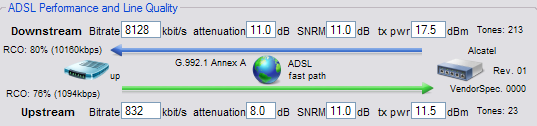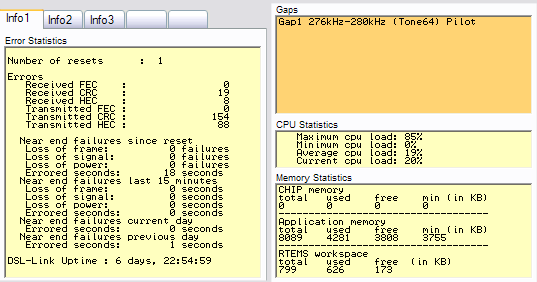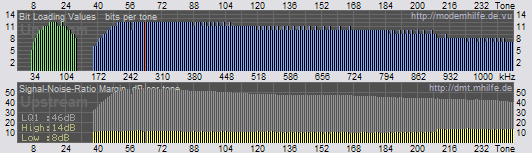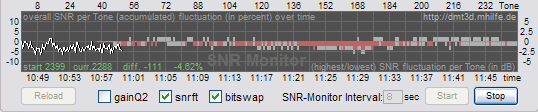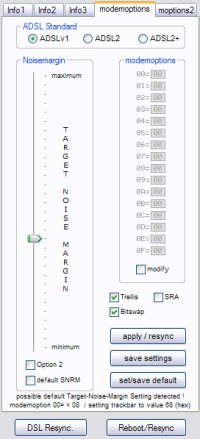|
|
 |
| Support this site |
| |
|
| |
Using DMT Tool v7 with Speedtouch routers |
||||
The following information is given as a guide only and you make any changes at your own risk. Version 7 of the DMT tool works for the following routers: Please note that in firmware versions 6.2+ Thomson have removed the ability to access some features after complaints from a UK ISP. Therefore all sections of DMT may not be available -in particular the SNR tweak. Later versions of the ST routers (including the TG585v7) may display Bit loading channels, but you will not be able to SNR tweak. To do this, before you connect DMT to your router, From Special >> Misc.options >> Firmware specific >> tick "allow untested firmware versions". The DMT Tool can be downloaded from http://dmt.mhilfe.de/ -
you need v7. Running DMT
Configuring DMT
Your Line stats DMT shows you your current line stats from your router. With adsl the figures we are normally the most interested in are the first 3 downstream figures.
Line Stats and Condition DMT connects to your router and will show you other information about your line and the router, such as the number of line errors and router performance. Frequency Channels Show which range of frequencies are being used by your router and the strength of the signal for that particular carrier bin. Tone no is the carrier bin used by that particular frequency. Bottom figure shows the frequency range in kHz. The above diagram shows healthy stats. Dips can help identify areas where there may be RF interference. Bin 64 is a pilot-tone and is normal on adslv1. SNR Monitoring Your SNR Margin plays a big part in the condition of your line particularly with maxdsl/radsl. If your SNR Margin drops too low then your connection starts to become unstable. You will likely see CRC etc errors and errored seconds and your connection may drop. You can monitor your SNR Margin over a period of time using DMT tool, and the graph will show any fluctuations in your SNR Margin. DMTv7 has a 2 sets of figures that it can show you for SNR Monitoring. When first turned on it will show you the SNR fluctuation for each individual channel (bin). You can also get it to record the overall SNR fluctuation over a period of time. To turn this on simply set the monitor interval (default is 8 seconds) and press the Start Button. The above screen shot shows both the channel fluctuations, and you can see on the left DMT starting to record overcall SNR fluctuation. If both records are confusing and you only want the overall figures simply untick the snrft checkbox. For more information on SNR see my line
stats page. Changing your Target SNR. Each time you connect, your router will try and sync at the highest speed it can whilst still allowing a safe margin of SNR to allow for normal noise fluctuations that occur over the course of the day. The default Target SNR is 6dB, but the DLM at the exchange can also set your Target SNR to 6, 9, 12 or 15dB. Possibly the easiest way of finding out the Target SNR set on
your line is checking your SNR Margin immediately after a resync.
Generally speaking if your SNR Margin is 6dB then your Target SNR
is likely to be 6dB. Sometimes your Target SNR may not be perhaps quite the best for
your line and you may wish to change this yourself, by either increasing
your Target SNR to improve stability of your line. Or it may be
that your SNR Margin is normally very stable and you want to see
if by bringing your Target SNR down you can perhaps get a bit more
speed.
|
All rights reserved
Unauthorised reproduction prohibited
|
|
|
|